You’re admitted, now what?

Start checking things off our handy online transfer student checklist
1. Set up your NetID and access to MyUW
Activate your NetID to access the portal. You can also update any changes to your mailing address, phone number, or email address to make sure you receive important emails from offices on campus.
MyUW is a student portal that will present new options to admitted students, such as the ability to confirm your enrollment, review your financial aid package, and sign up for student orientation. Locate the 10-digit campus ID number from your admission letter.
2. Confirm your enrollment and accept admission
Once you’ve activated your NetID, you will need to accept your offer of admissions. You have 10 days after receiving your admissions letter to accept. If you need more than 10 days, please connect with your enrollment coach to discuss your options. Follow these instructions to accept or decline your offer:
- Log in to MyUW.
- Click on Student Center down arrow/icon and select “Applicant Homepage.”
- Click on the tile page with “Admissions.”
- Within the Admissions tile, you’ll see the applications you’ve submitted.
- Follow the instructions to officially confirm.
*If the deadline falls on a weekend, it is extended to the next business day.
3. Activate your wisc.edu email account
If you already have an active NetID and have accepted your admission, you may need to activate IT Services in order to access your wisc.edu email account. You can activate missing IT Services by following the instructions on the NetID – Activate Missing Services page.
If you have not yet activated your NetID, Use the instructions on the NetID – Activating Your Account page to complete the activation process.
IT Services including your Office 365 Account (@wisc.edu email address assignment) will be activated automatically for students using this process.
Note: Your IT Services may take up to 24 hours to activate. You will need to wait 24 hours before you attempt to login to your newly activated Office 365 email account.
4. Apply for financial aid
You must complete the Free Application for Federal Student Aid (FAFSA) using the school code 003895 to be considered for the various types of financial aid from a variety of sources, including federal, state, private and institutional. Visit these pages for more information on completing the FAFSA and eligibility requirements.
You may also be eligible for other types of financial assistance and benefits. Learn more about Veteran services. If you have questions about other potential benefits, please reach out to your enrollment coach or academic advisor.
5. Access your transfer credit evaluation
The Office of the Registrar’s Credit Evaluation Services team will post your official transfer credit evaluation to your Student Center. Please review Understanding Your Transfer Credit Evaluation to learn about the process and how to read your evaluation. The document also provides the next steps to this process should you have questions.
6. Sign up and take your placement tests
Some students are required to take placement tests in subjects including English and mathematics. If your course requires placement test scores, you will be notified by email and find additional information in your Student Center and credit evaluation. For information about testing, refer to Testing and Evaluation Services for incoming UW–Madison students.
You are encouraged to sign up for testing as soon as possible to ensure you have your results before you register for classes. Reach out to your academic advisor with any questions.
7. Complete student orientation, advising and registration (SOAR)
If you haven’t already, you will receive an invitation via email to complete the online student orientation, SOAR. During your SOAR session, you will begin your transition to UW–Madison by learning about academic advising, degree requirements, and campus resources. This orientation needs to be completed before you register for classes. Details about the dates and registration will be sent by email, and students need to confirm their enrollment before signing up for SOAR.
8. Report final grades
If you are currently enrolled at another institution, you will be receiving an email from us prompting you to self-report your final grades in your Student Center, which is located within MyUW. You must report your grades exactly as they appear on an official transcript or grade report that was issued by your school, by the start of the term.
9. Complete coursework and request your final transcript(s) officially be sent in
It’s very important that you successfully complete the coursework noted on your application. A change in curriculum could affect your admission status and declining grades could be cause for revoking admission.
Once you complete your coursework, you will need to have your final official transcript sent immediately after your final grades are posted. Please note, transcripts must be sent directly from an institution.
We accept official electronic transcripts from secure transcript providers like eScrip-Safe, National Student Clearinghouse, and other online vendors. If the secure transcript vendor requires an email address to send a download link, please use [email protected].
If your college does not use electronic transcript services, you will need to send a paper copy to the Office of Admissions and Recruitment.
Hard copies can be mailed to:
Office of Admissions and Recruitment
702 West Johnson Street, Suite 1101
Madison, Wisconsin 53715-1007
10. Send your AP/CLEP/IB scores
If you have scores from the AP, CLEP, or IB exams, you might be eligible to receive course credit for your scores. Request that the College Board or International Baccalaureate program send official scores directly to the Office of Admissions and Recruitment.

Still have questions?
Connect with us
Remember to check your wisc.edu email for information about ways to get, and stay, connected with your peers, advising and campus resources. We look forward to having you join the UW–Madison community!
Explore more about being a UW-Madison Online student
 Transfer from associate degree to business bachelor’s with ease
Transfer from associate degree to business bachelor’s with ease
Are you an associate degree student who wants your bachelor’s but faces roadblocks like credit transfer, time, money or complex admissions processes? You’ve come to the right place. UW–Madison Online strives to provide an easier path to earning a bachelor’s…
 Graduate shares how online bachelor’s boosted her career – and her confidence
Graduate shares how online bachelor’s boosted her career – and her confidence
Kristy Jorgensen When we say our graduates achieve their goals, we mean it. Case in point: Kristy Jorgensen. A first-generation college grad, working mom and member of the Wisconsin National Guard, she graduated from UW–Madison’s online program in May 2024.…
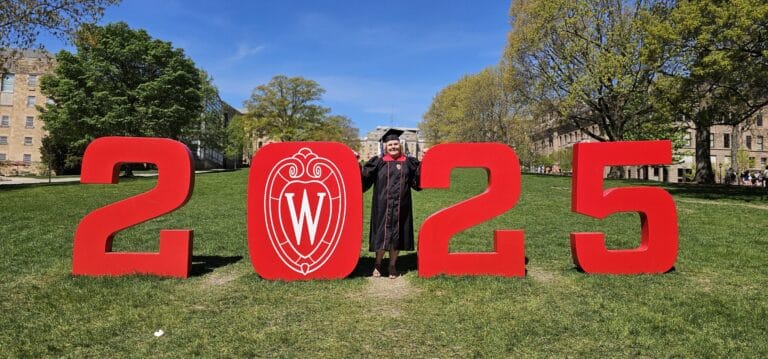 Congrats to our most recent grads!
Congrats to our most recent grads!
Earning a college degree is always worth celebrating. But for adults balancing jobs, families and other responsibilities, returning to school is more than an achievement — it’s a triumph. We’re proud to celebrate 36 graduates of UW–Madison Online who pushed…